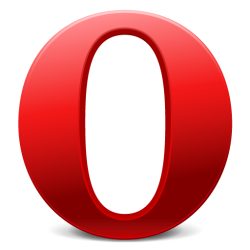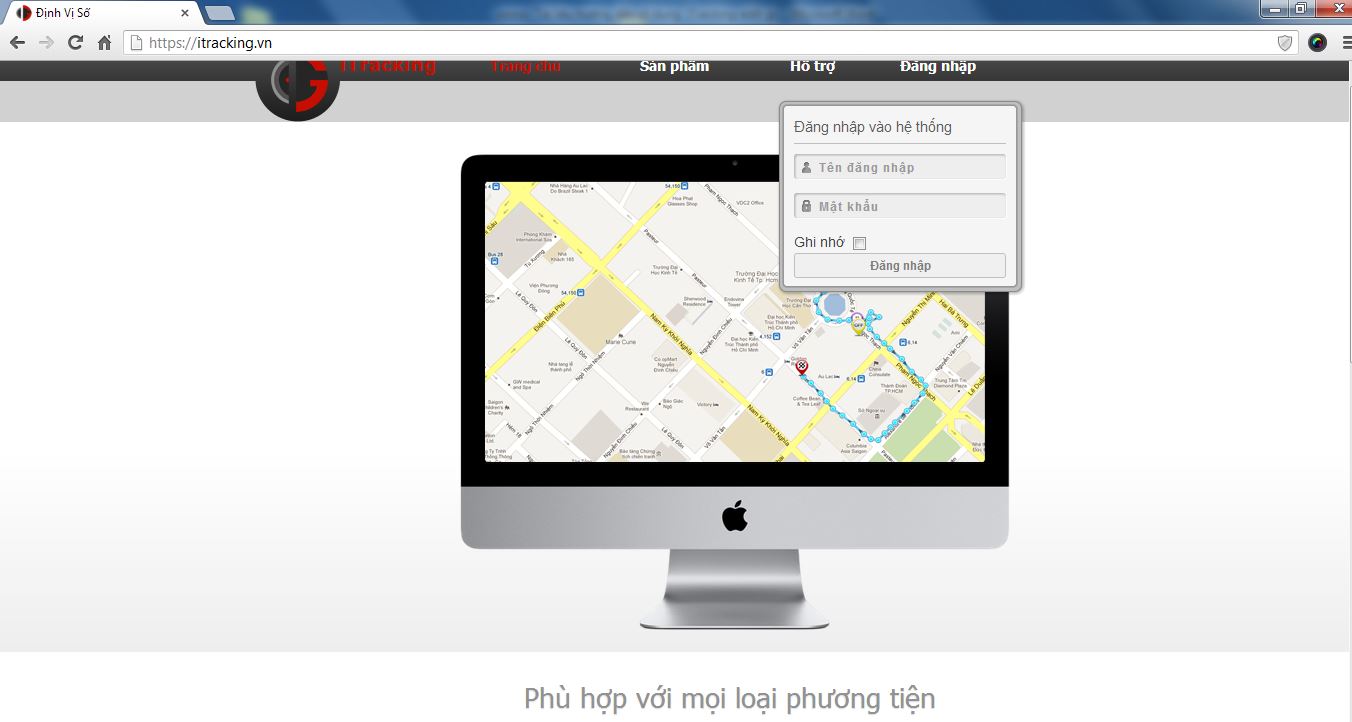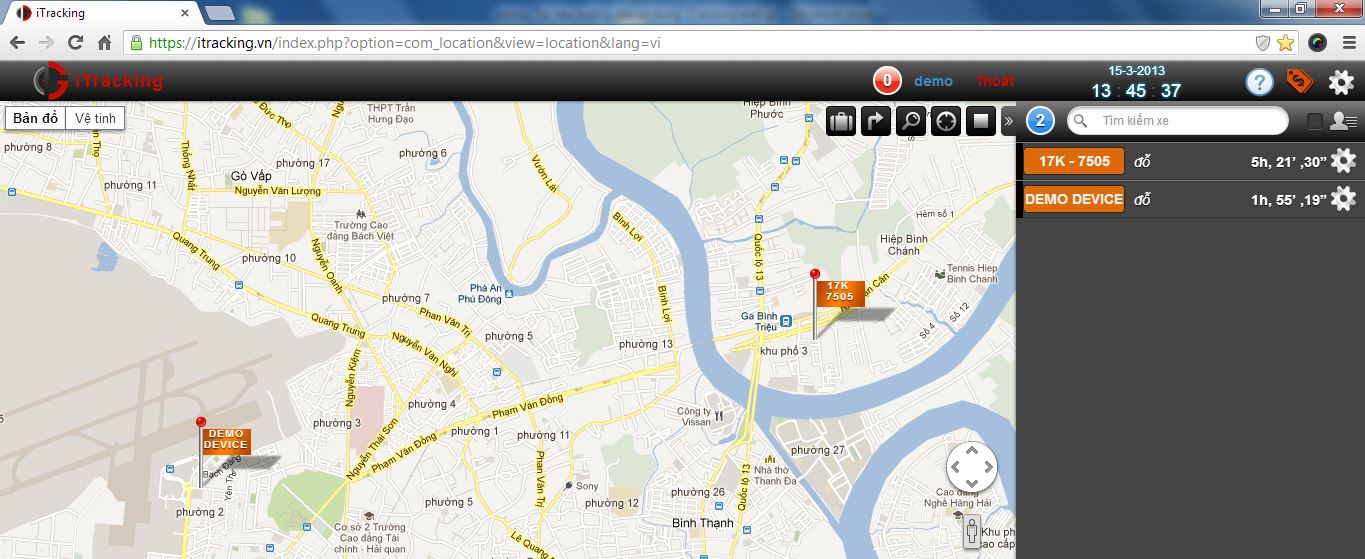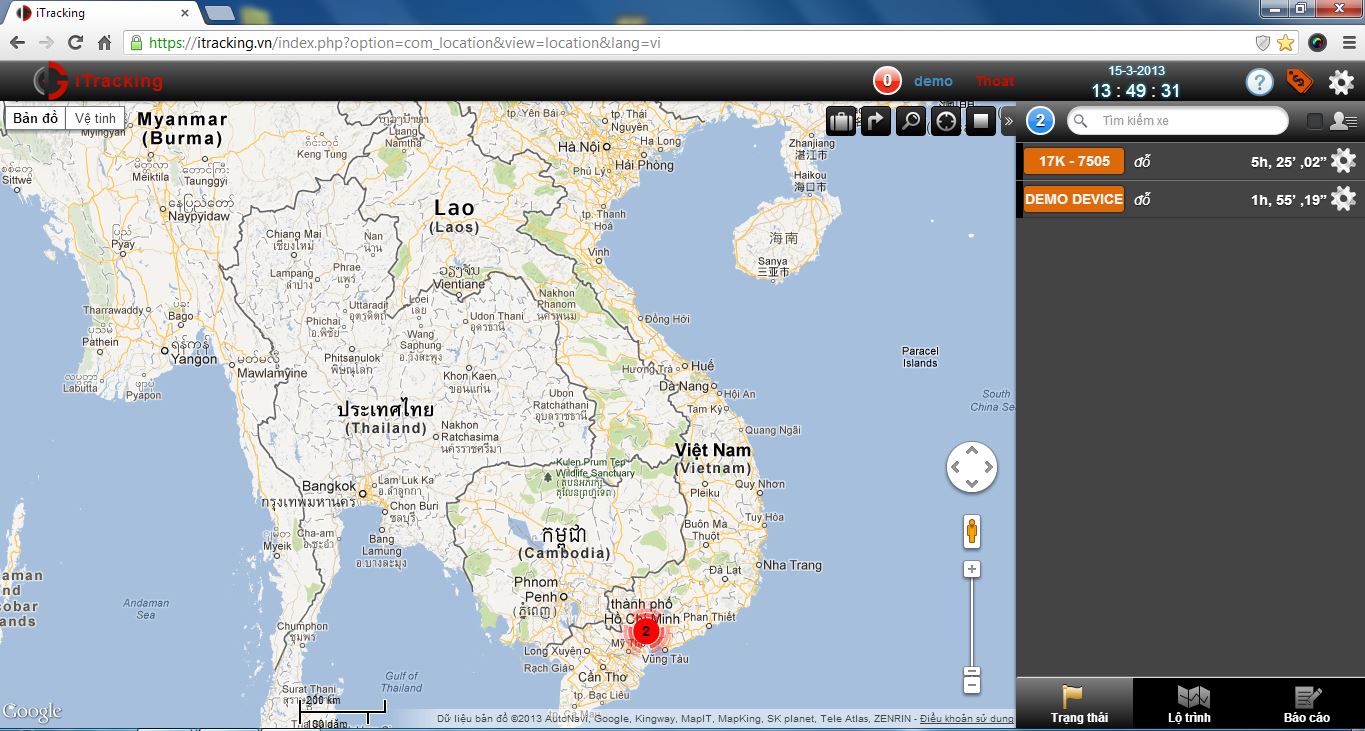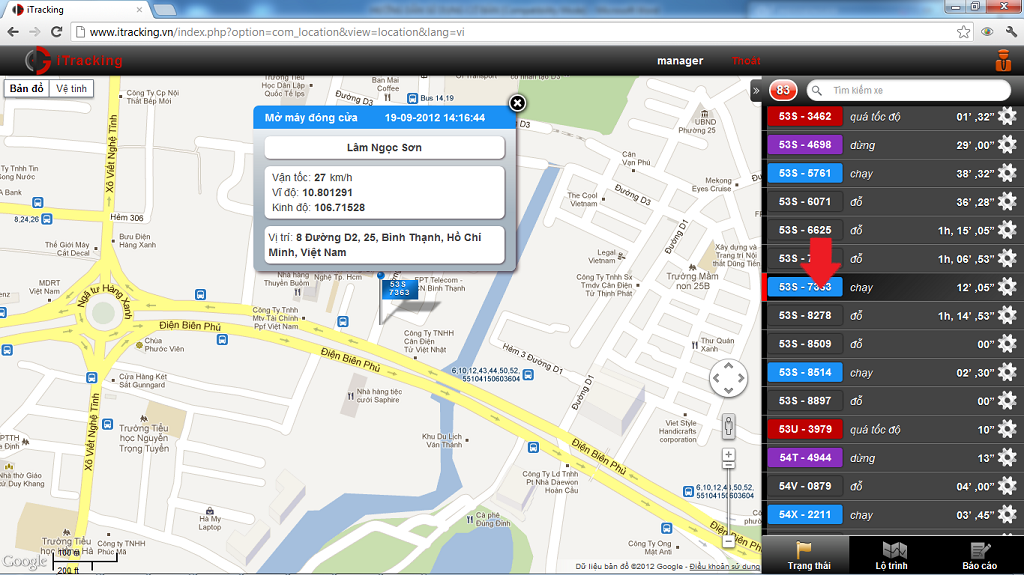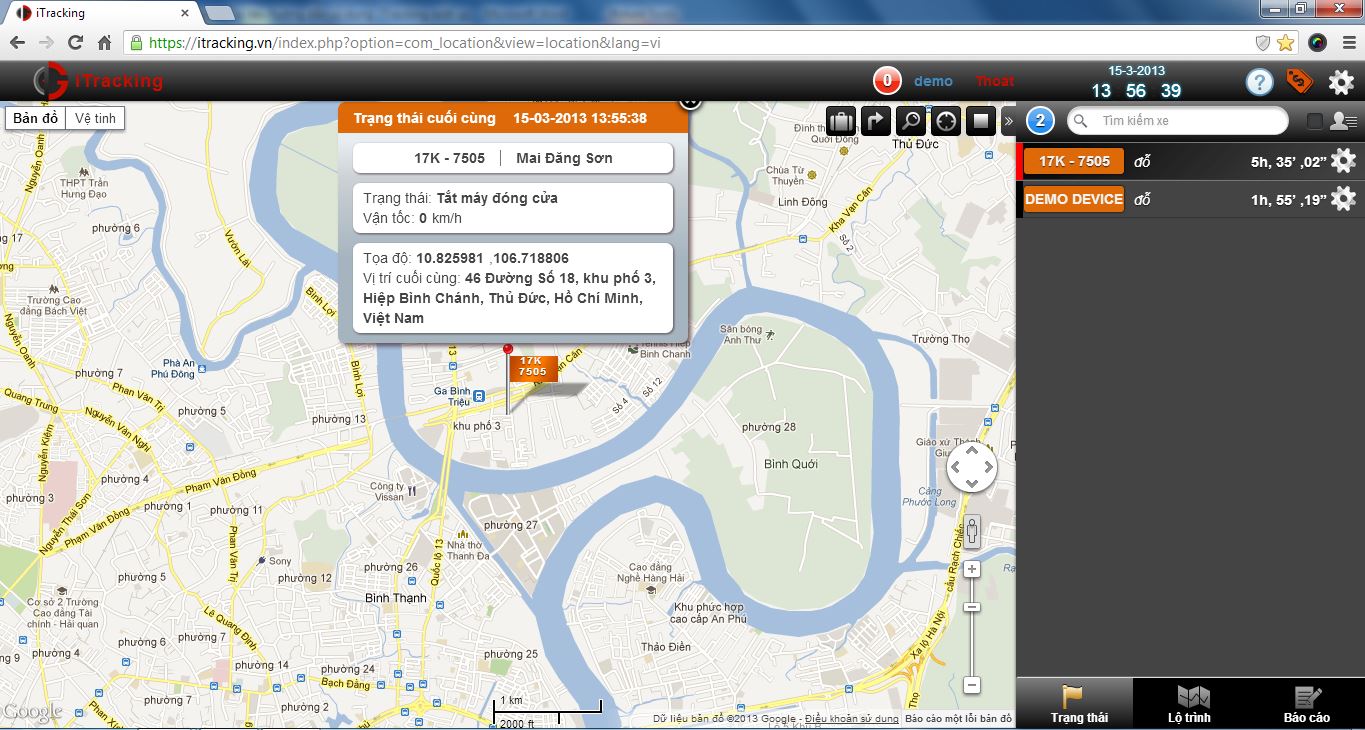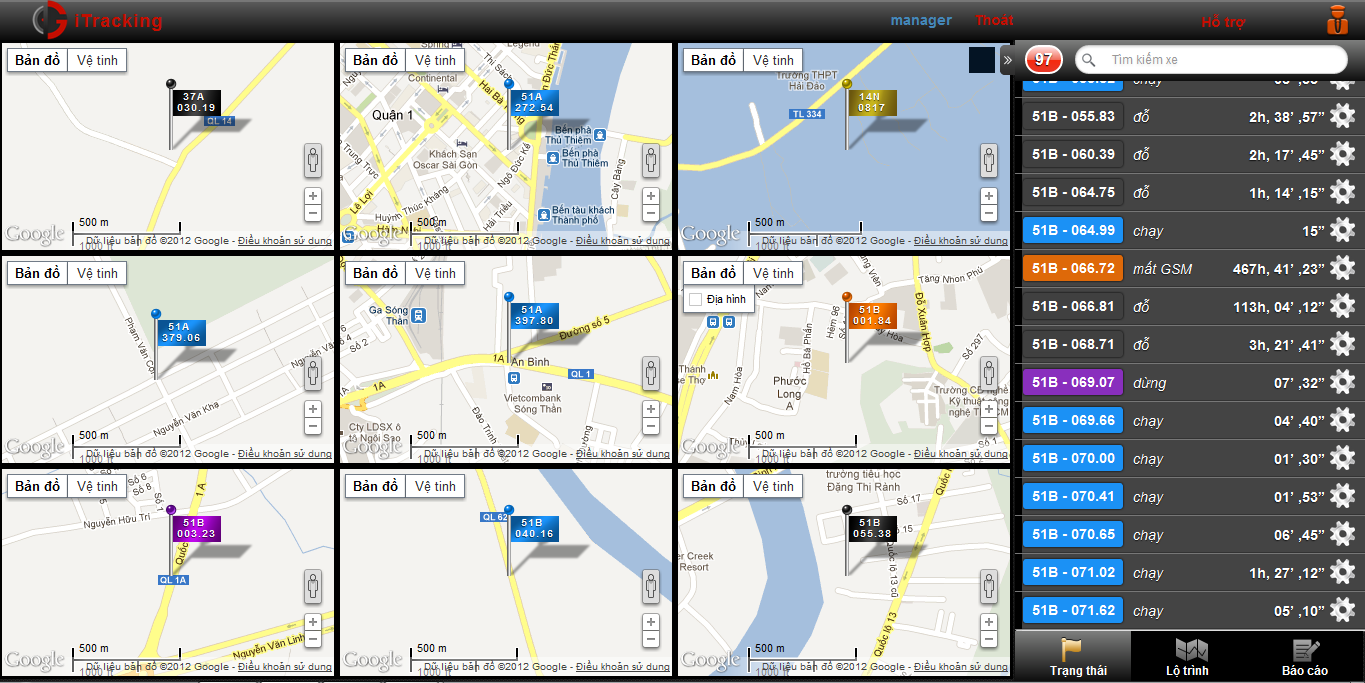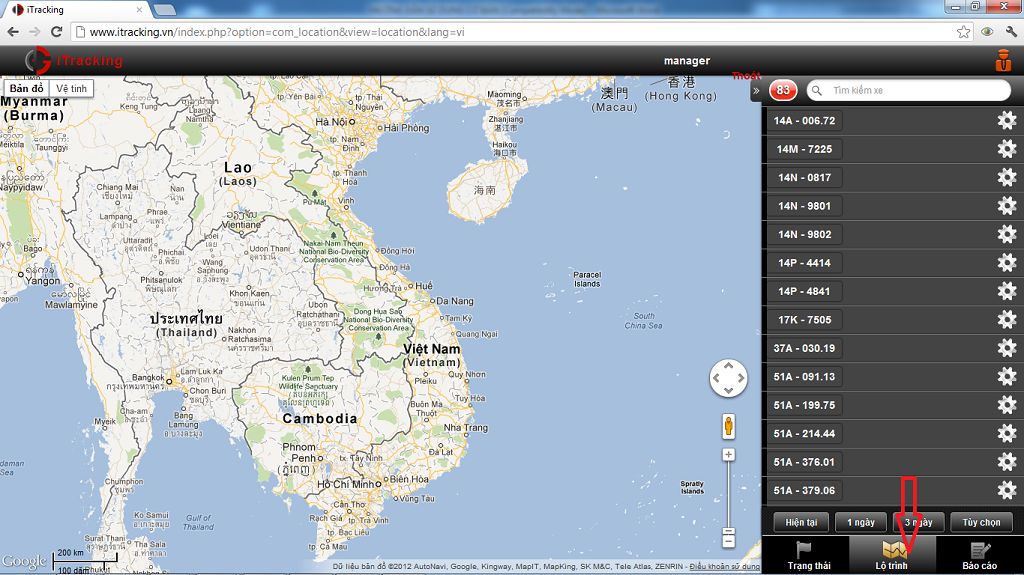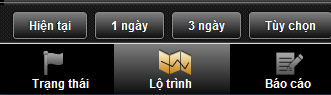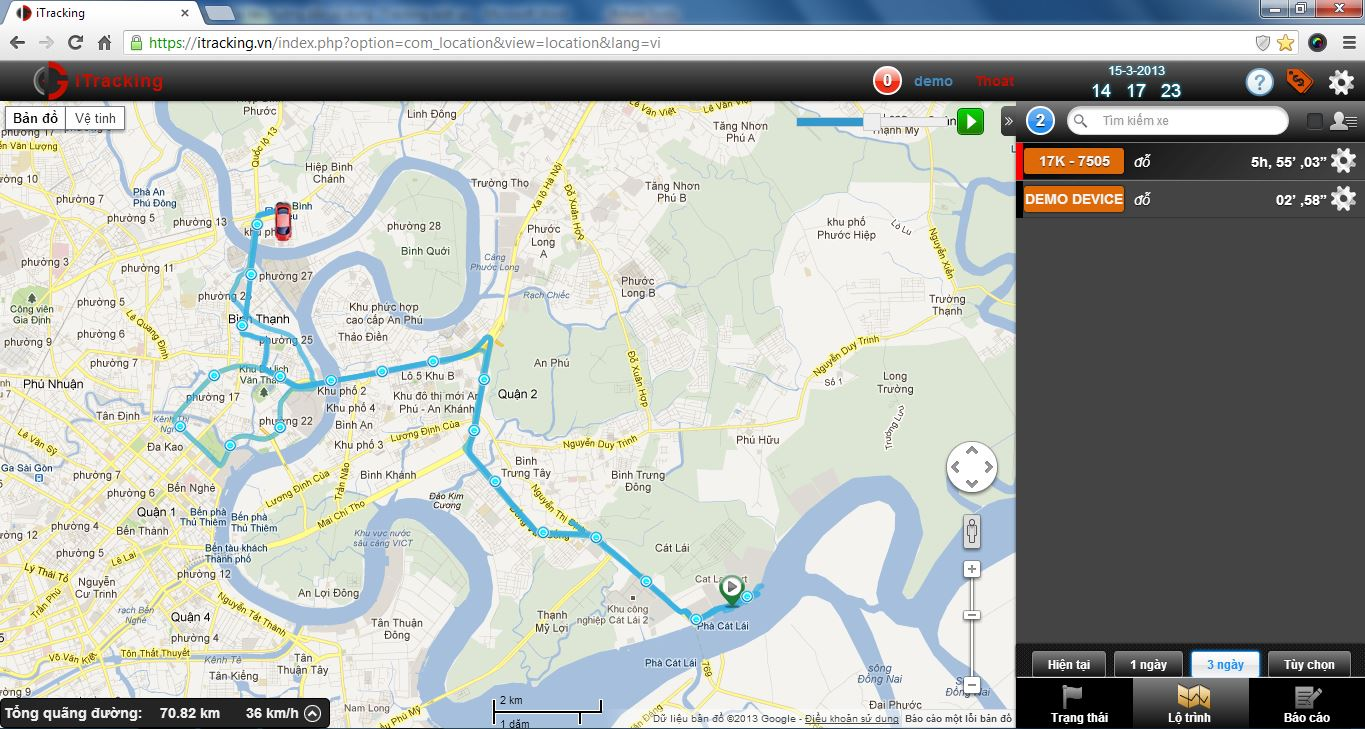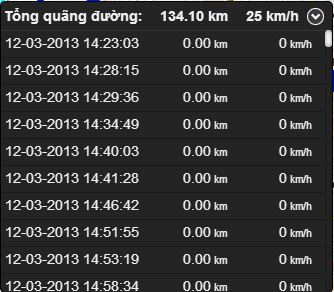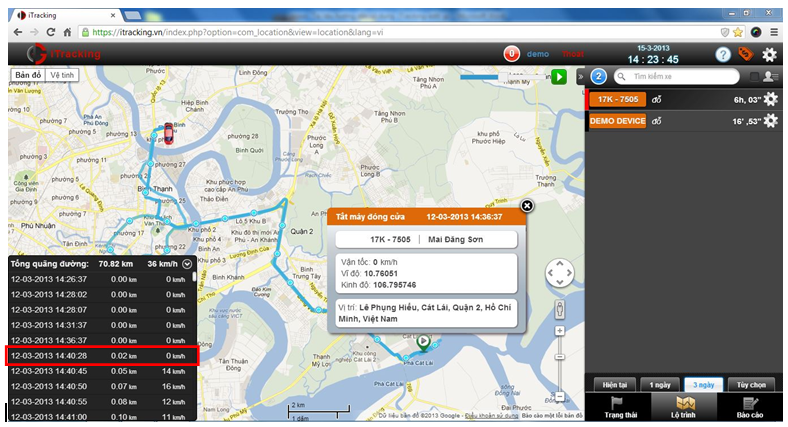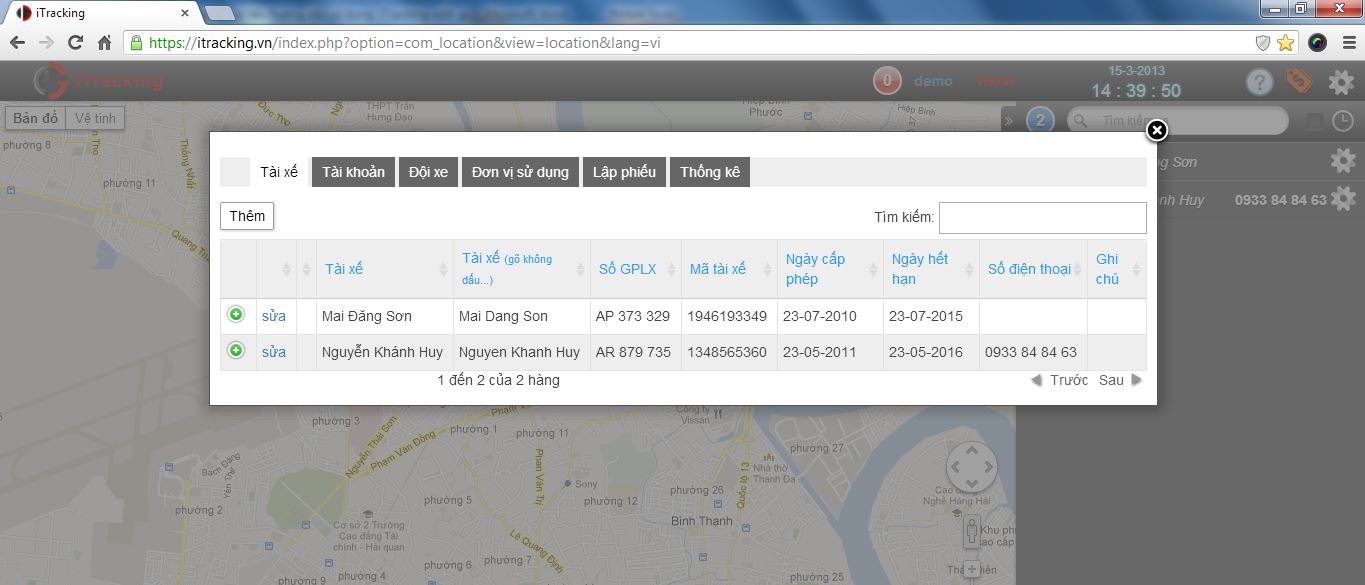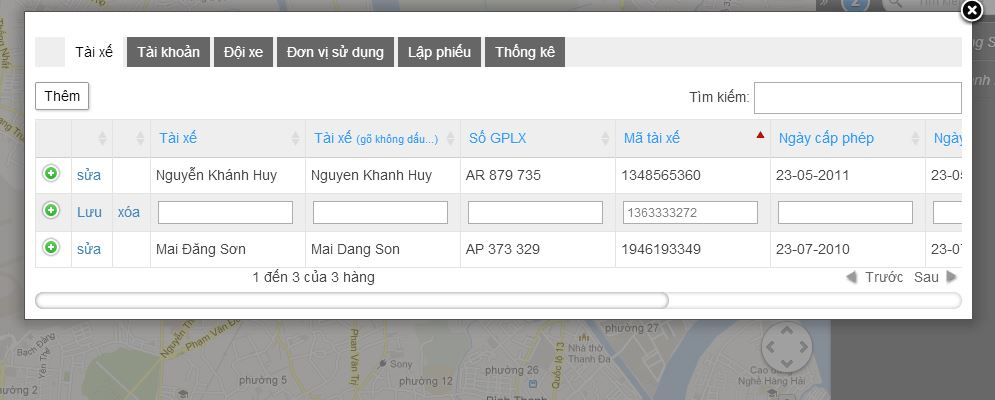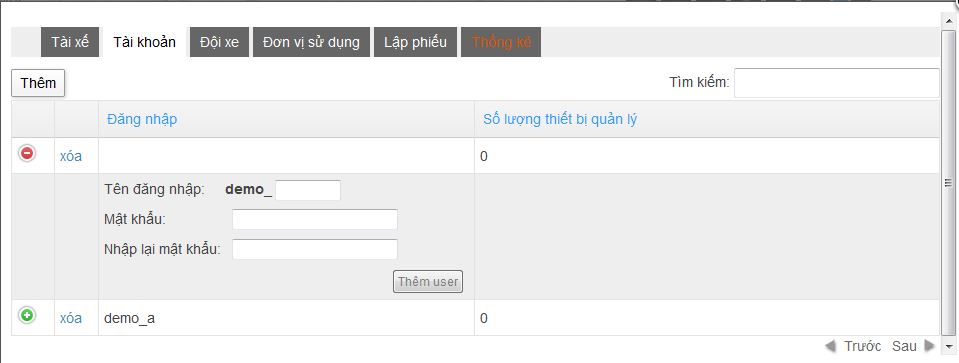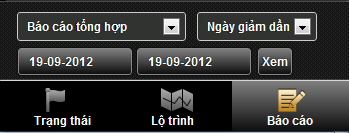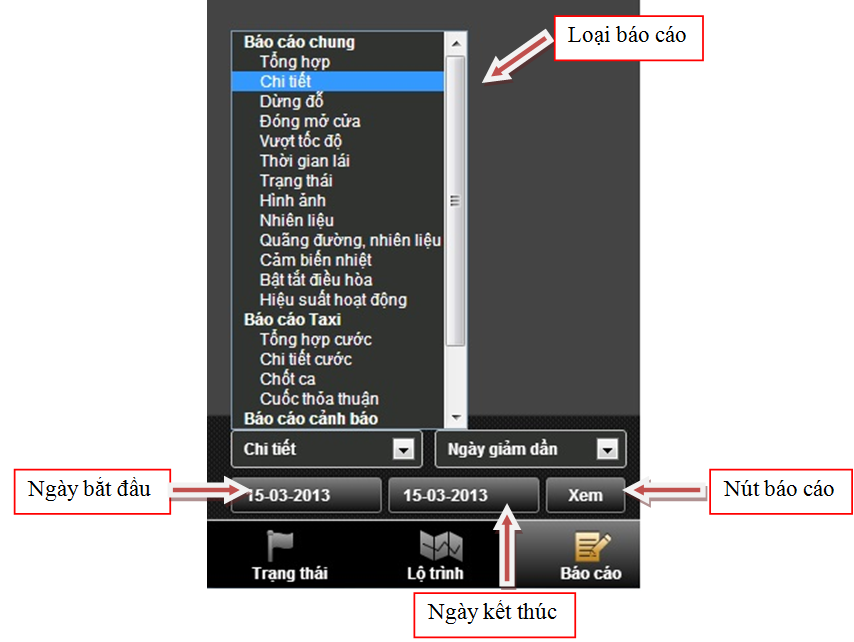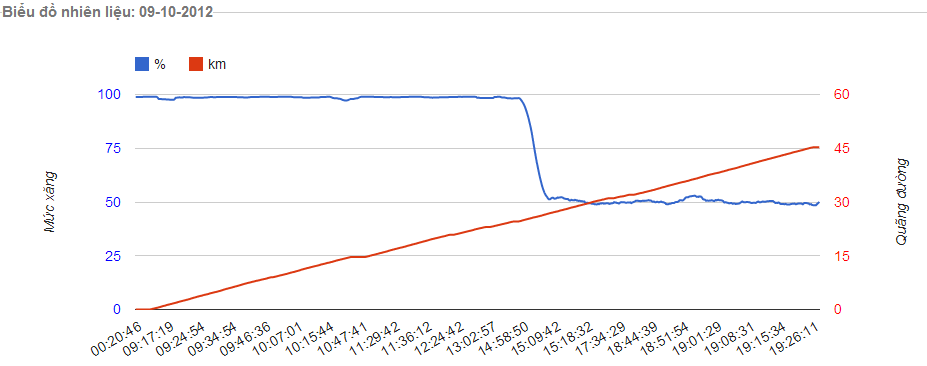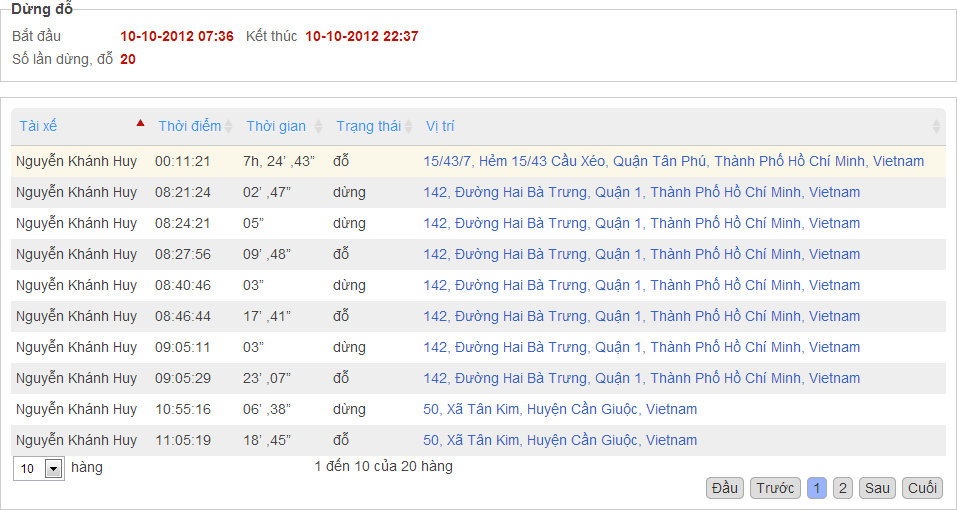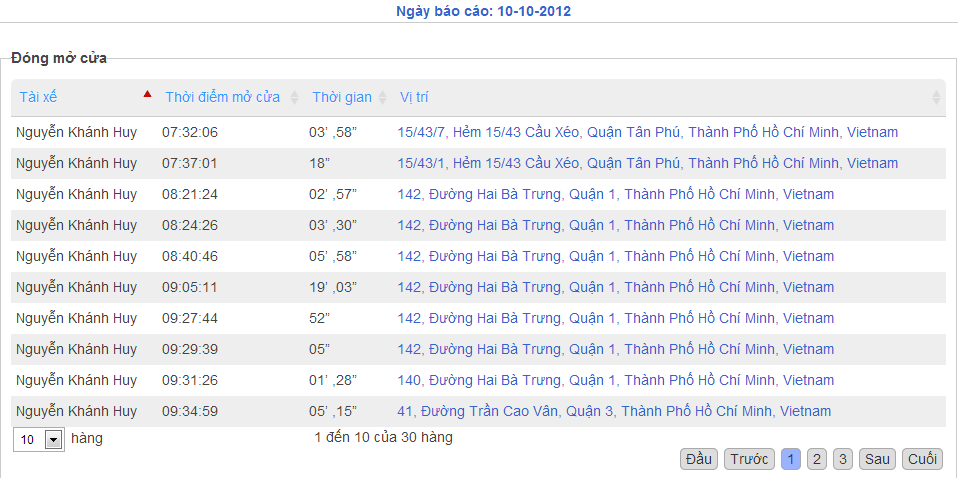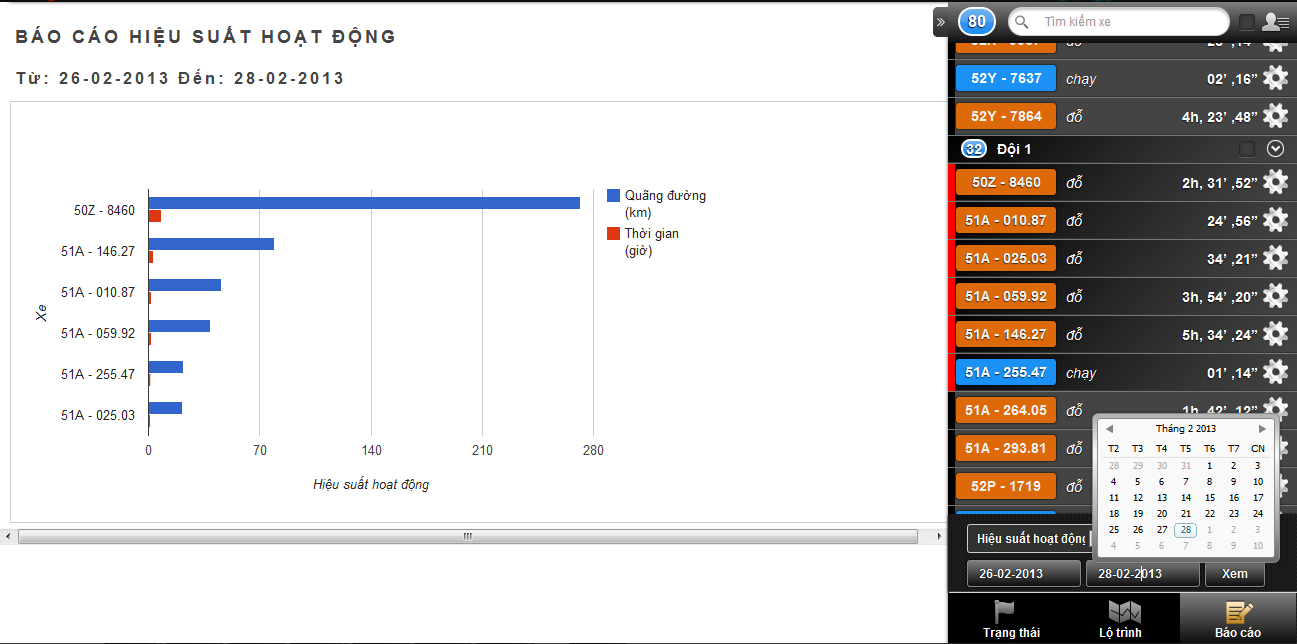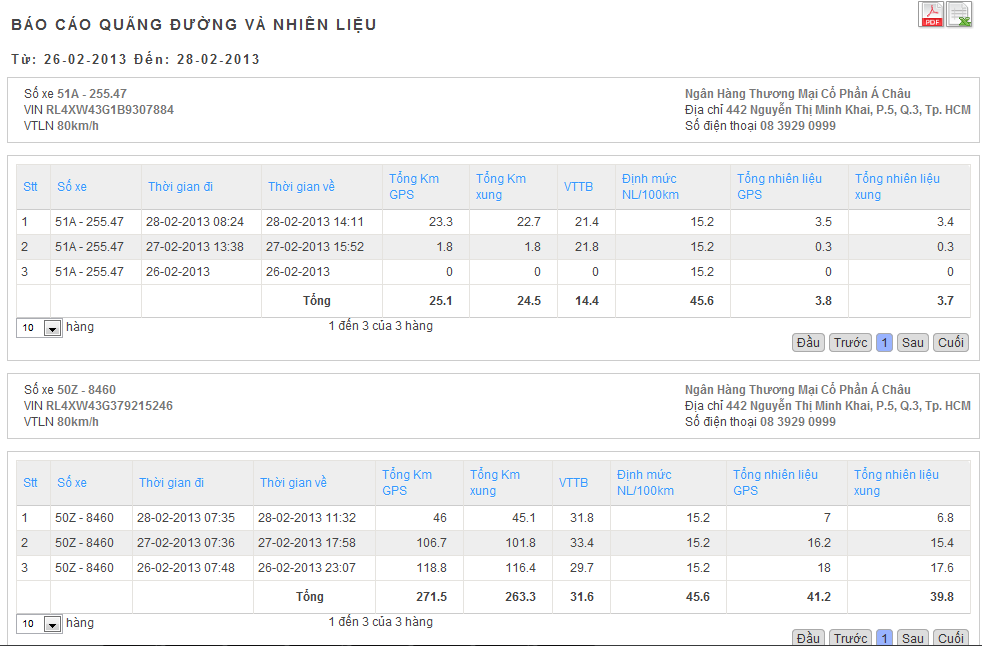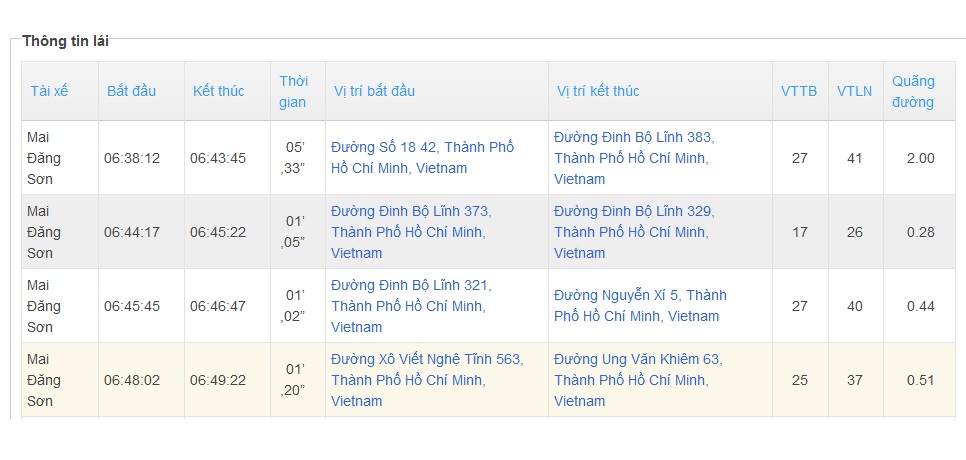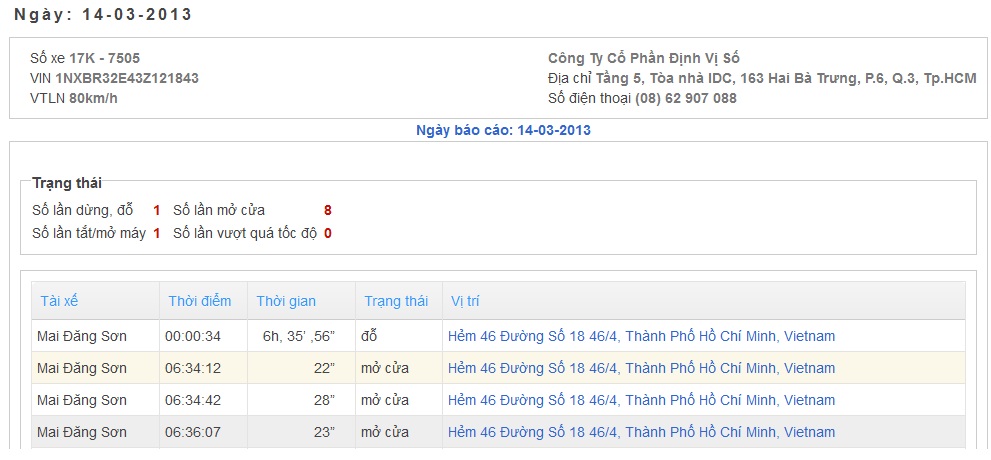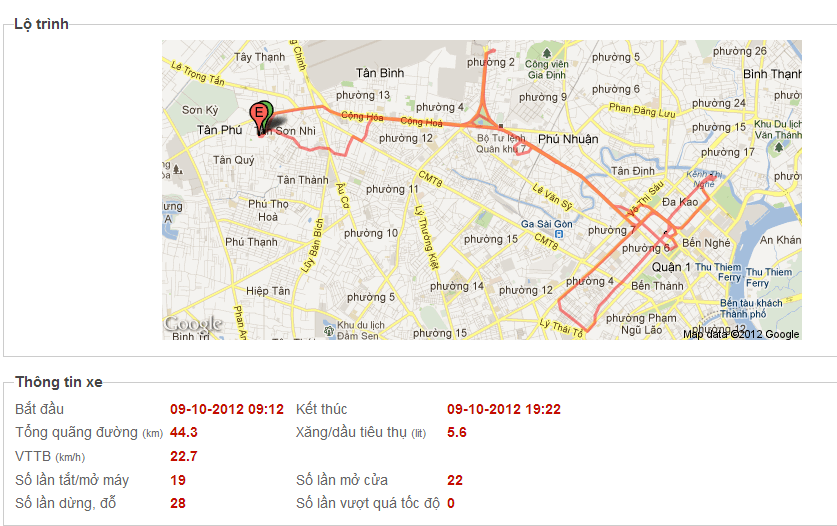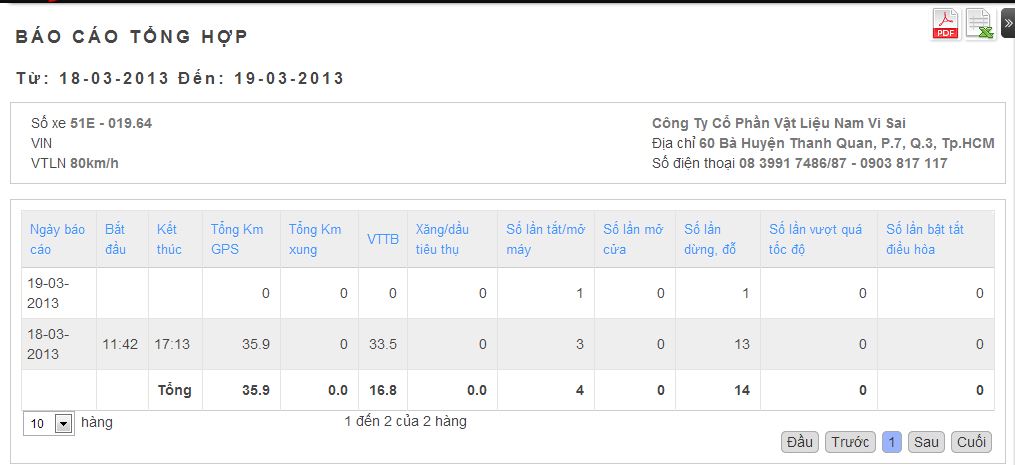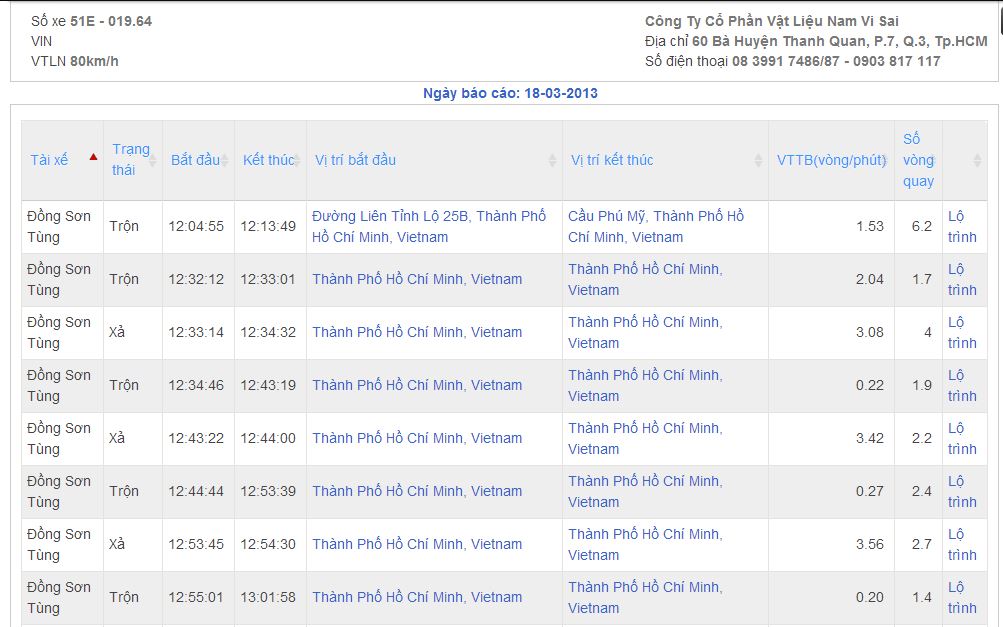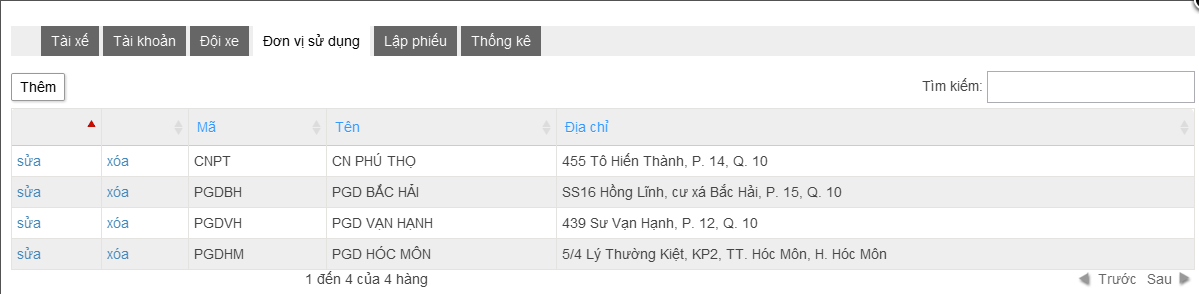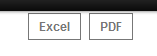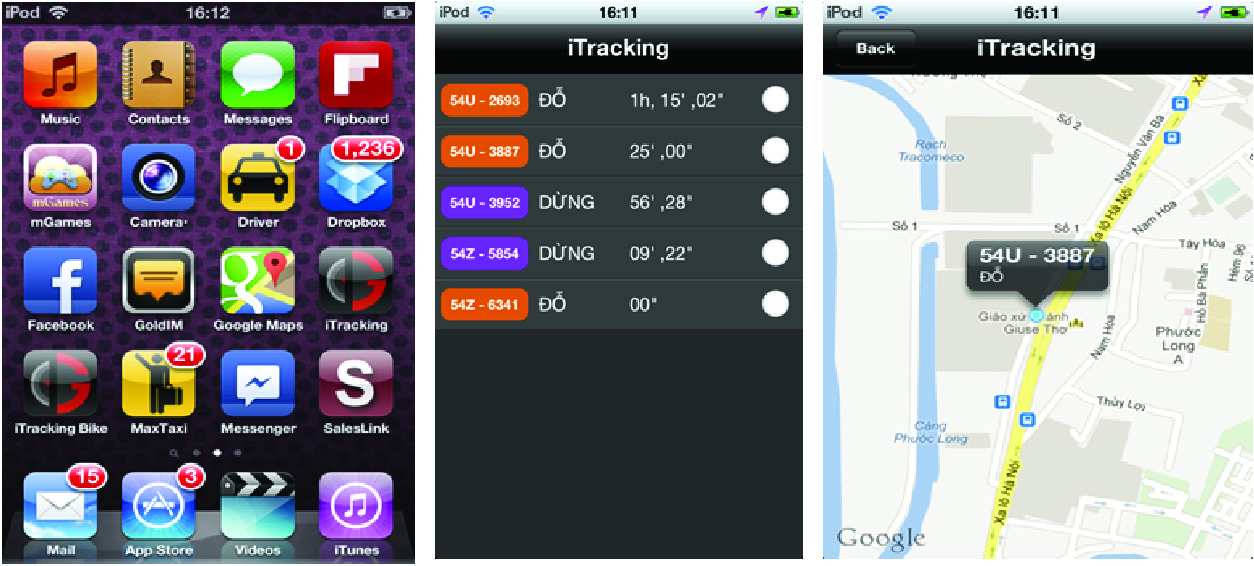iTRACKING MANUAL
www.iTracking.vn
Introduction
-
The website https://www.itracking.vn/ is an asset of DinhViSo Corp and a tool that helps monitor and administrate accurately vehicles equiped with iTracking devices with RTOS (real time operating system).
1.Features
-
- Display the current location of the vehicles
- Display vehicle’s status: speed, door (open/closed).
- Display vehicle’s route in real time.
- Display vehicle’s route in 3-month time.
- Find the location, the path, calculate the taxi fare, create taxi’s management location.
- Manage sub-accounts.
- Create, organize, and allot driving teams.
- For banks: organize and allot the drivers/vehicles, create and report the route.
- Report types
• Report for all vehicles:
o General report.
o Detailed report.
o Parking report.
o Door status (open/closed).
o Overspeed status.
o Driving time.
o Analyzed status.
o Image.
o Petrol.
o Distance in connection with petrol.
o Temperature sensor.
o Air condition system status.
o Productivity.
• Report for taxi :
o Total fare.
o Detailed fare.
o Shift change.
o Negotiated route.
• Warning report :
o General report..
• Concrete truck :
o General report.
o Detailed report.
2. Detailed Instruction
-
Open a new browser window ( Firefox/ Google Chrome/ Opera, Safari/ Internet Explorer 8 or later)


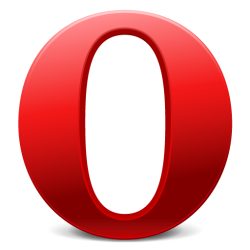


-
- Go to https://www.itracking.vn/.
-

-
1. Sign in
-
User is provided with a account for iTracking by DinhViSo Corp when buying iTracking hardware device.
This account is used for monitoring, administrating vehicles equipped with iTracking hardware device.
-
Please fill these blanks:
-
+ User name
+ Password
+ Tick in “Remember me” to if necessary
+ Note: Remember to check your Caps Lock
-
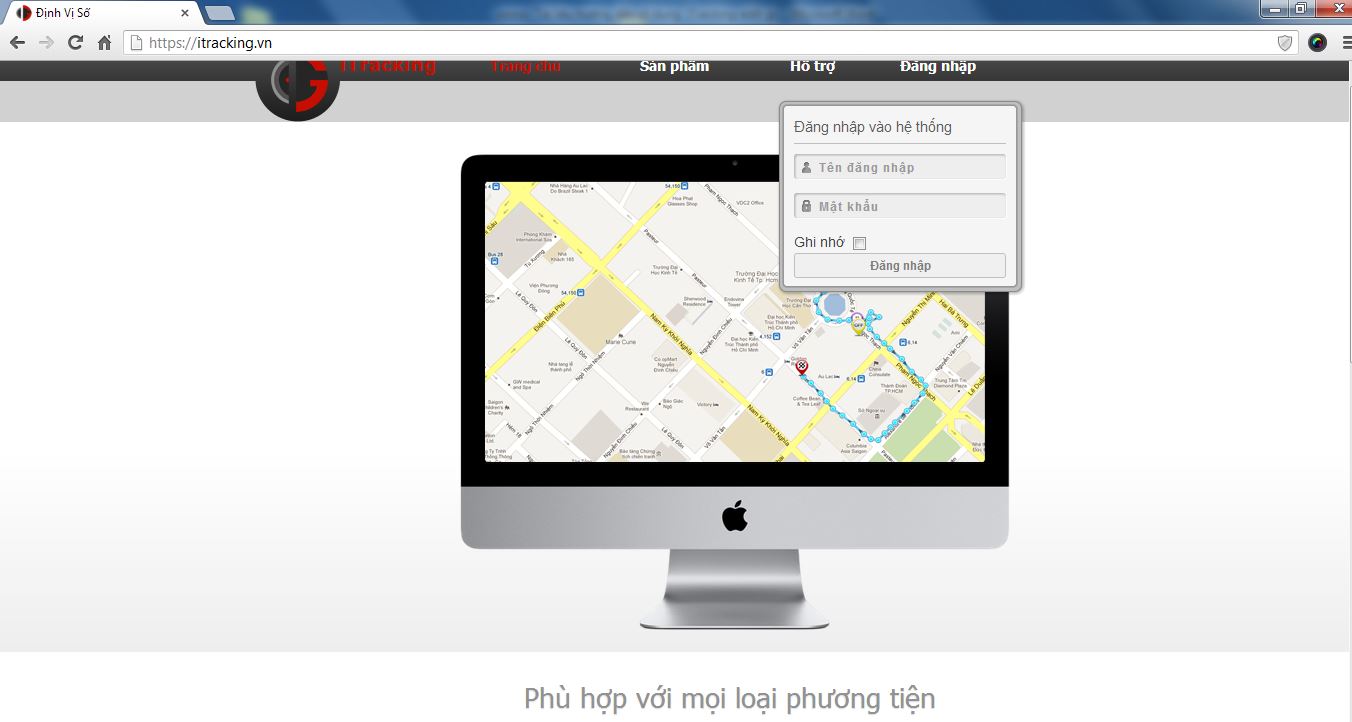
-
Data Security
o All of the data are confidentially protected by https:// technology
o Data is secured to avoid leakage.
-
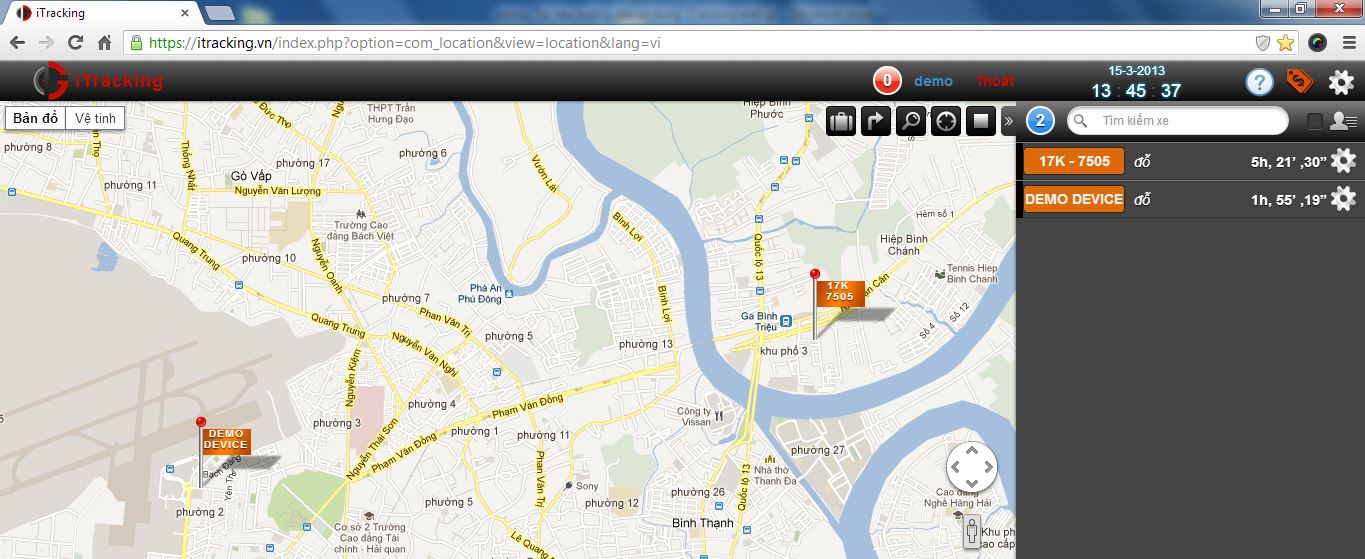
-
2. Sign in Interface Use:
-
After signing in, user will see a new interface:
-
- a. Status: Information about the current status (Stopping/Parking/running/out of GSM signal) of the vehicles will be provided.
-
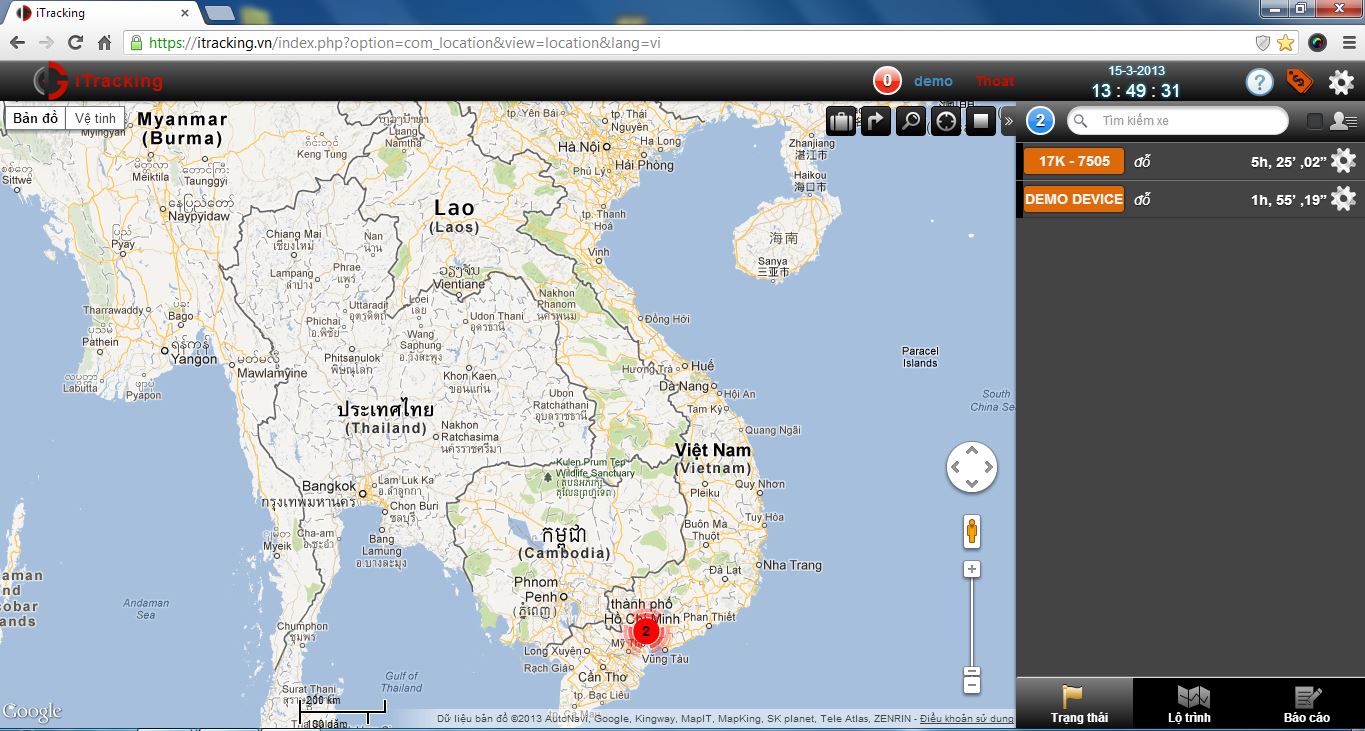
-
Select the vehicle(s) (vehicle’s number) to see the current location and status.
-
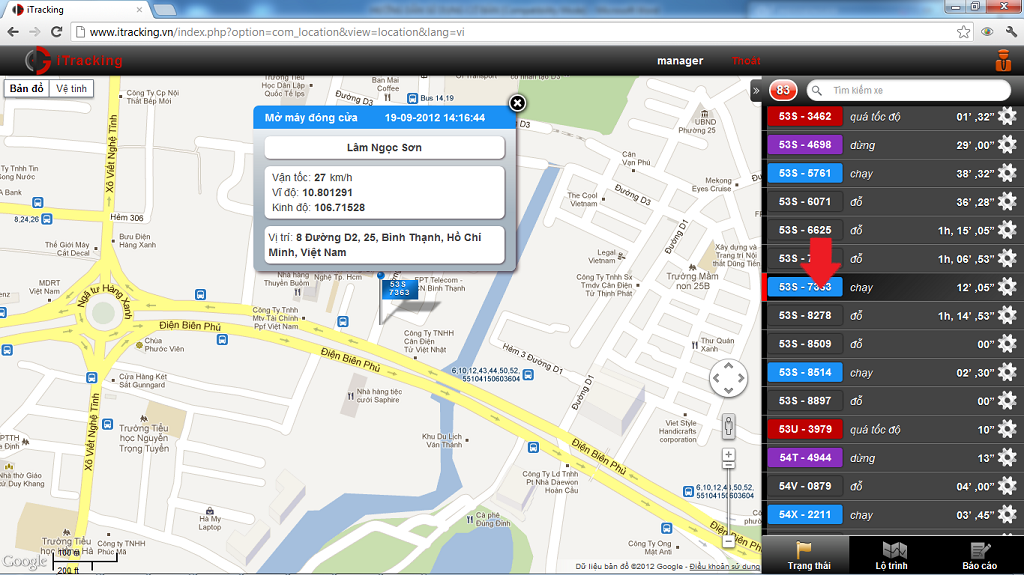
- Vehicle status:
-
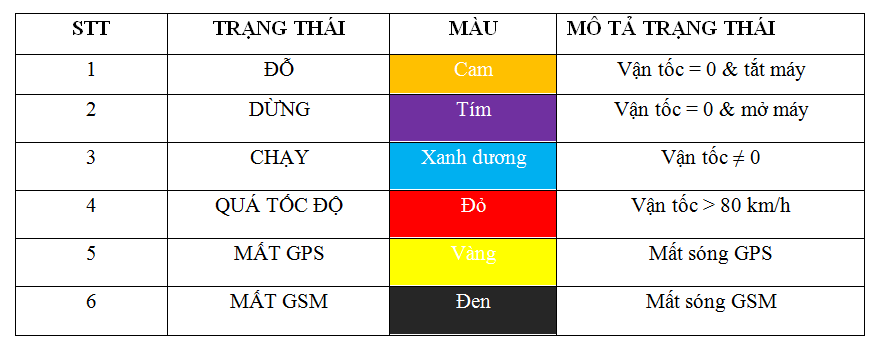
- Select the vehicle(s) (vehicle’s number) to see the current location and status.
-
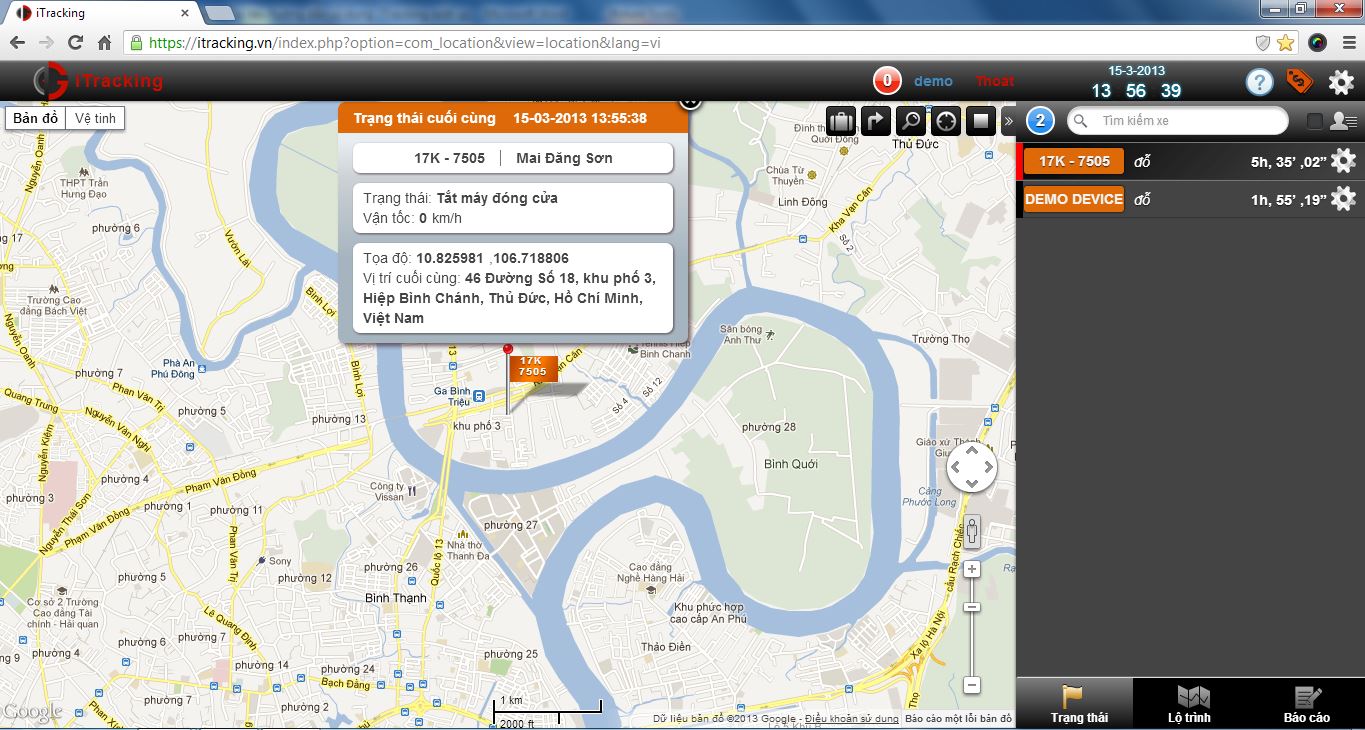
-
Vehicle's Status
- Information display : Driver’s name and cell number, vehicle’s number are right on the list (Frame no.1)
- The current time on Server for comparing purpose. (Frame no.2)
-
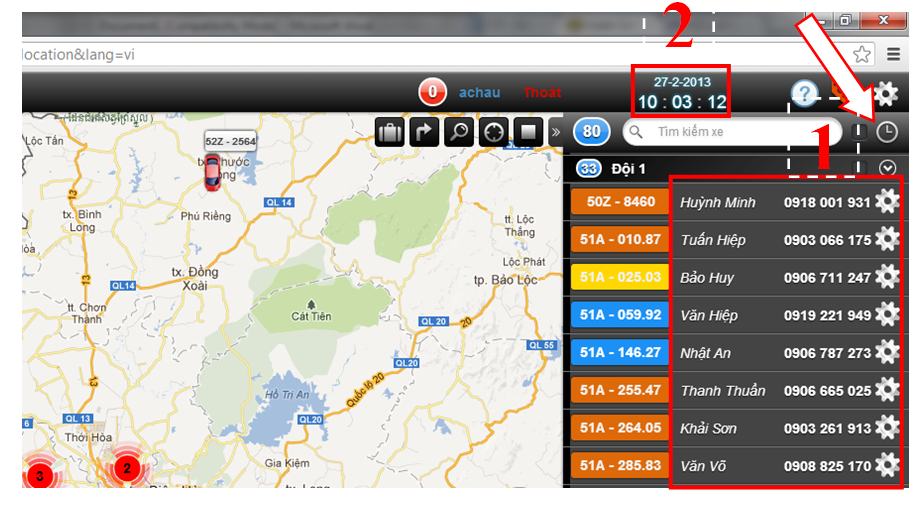
-
Multi-screen Management: Manage several vehicles at the same time.
-
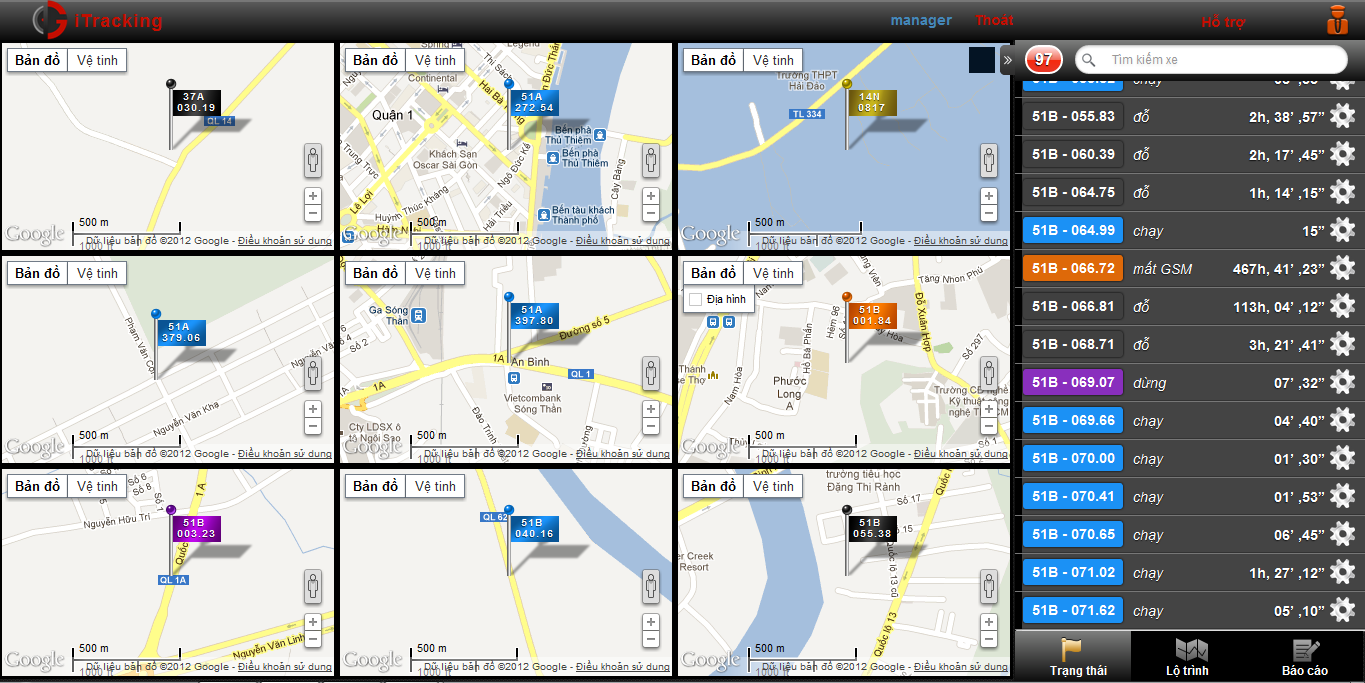
-
Route Direction and Taxi Fare Calculator:
-

-
Route: Click the “route” icon to see the travelled route and distance, average speed.
-
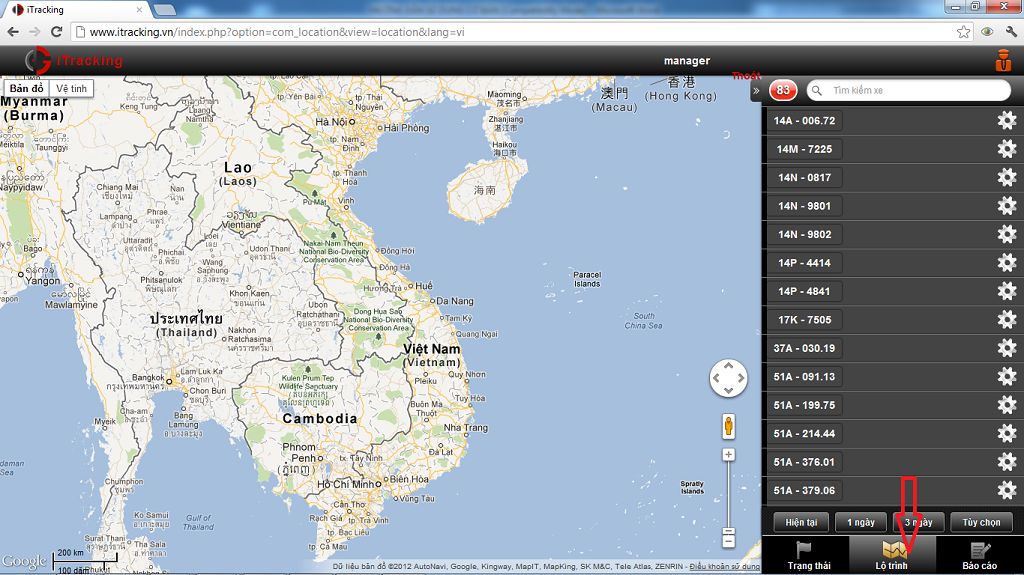
-
Select the vehicle(s) (Vehicle’s number) and the period of time:
-
+ Current: 50 last points.
+ 1 day: the last 24 hours.
+ 3 days: the last 72 hours.
+ Custom: customized period of time (in 3 month time).
-
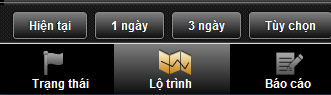
-
After the vehicle(s) and time are selected, the information of the route will be displayed:
-
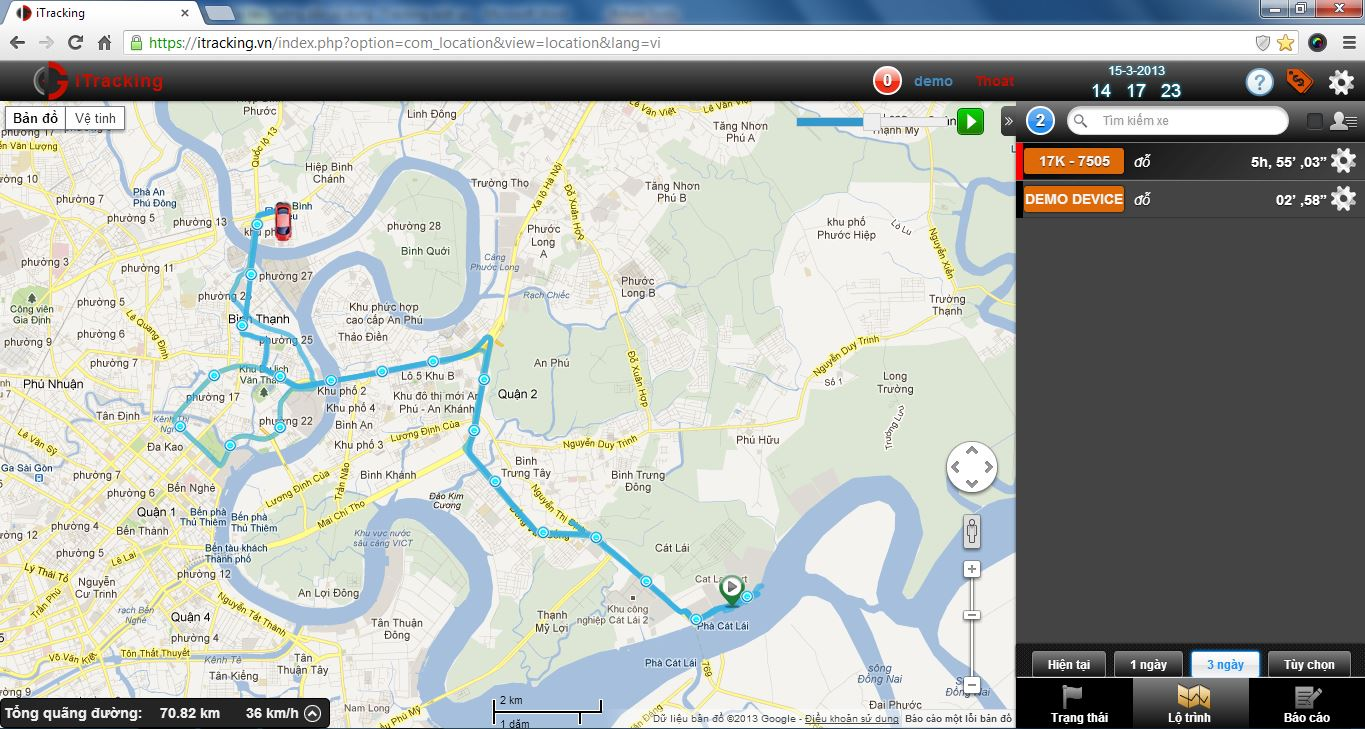
-
+
 : The last location of the selected vehicle.
: The last location of the selected vehicle.
+ : The point where the vehicles started.
: The point where the vehicles started.
+ : The point where the vehicles stopped (engine on).
: The point where the vehicles stopped (engine on).
+ : The point where the vehicles parked (engine off).
: The point where the vehicles parked (engine off).
+ : The travelled route of the vehicles.
: The travelled route of the vehicles.
-
Route Review Function:
Information about the speed and the distance will be displayed, which will keep the user informed
-
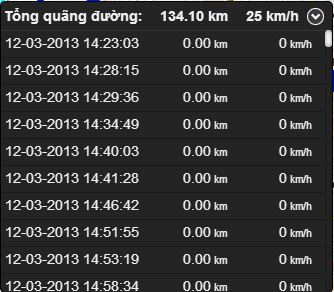
- Detailed information will be displayed when user taps on each entry
-
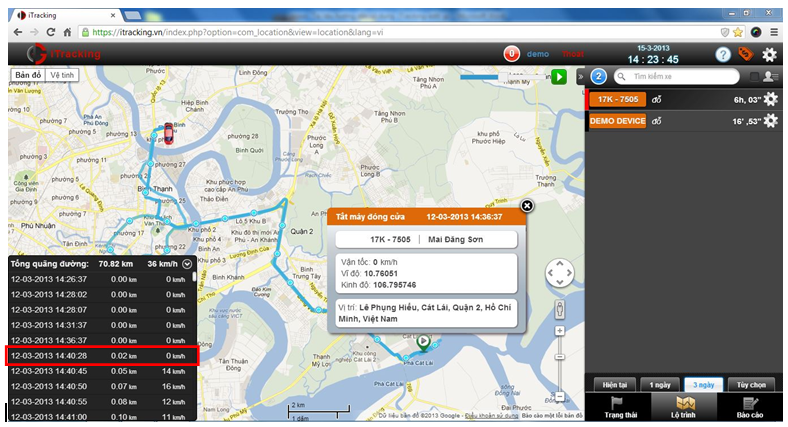
-
c. Driver management:
-
Click Setting icon “
 ” (At the upper right corner ) to see driver’s information.
” (At the upper right corner ) to see driver’s information.
-
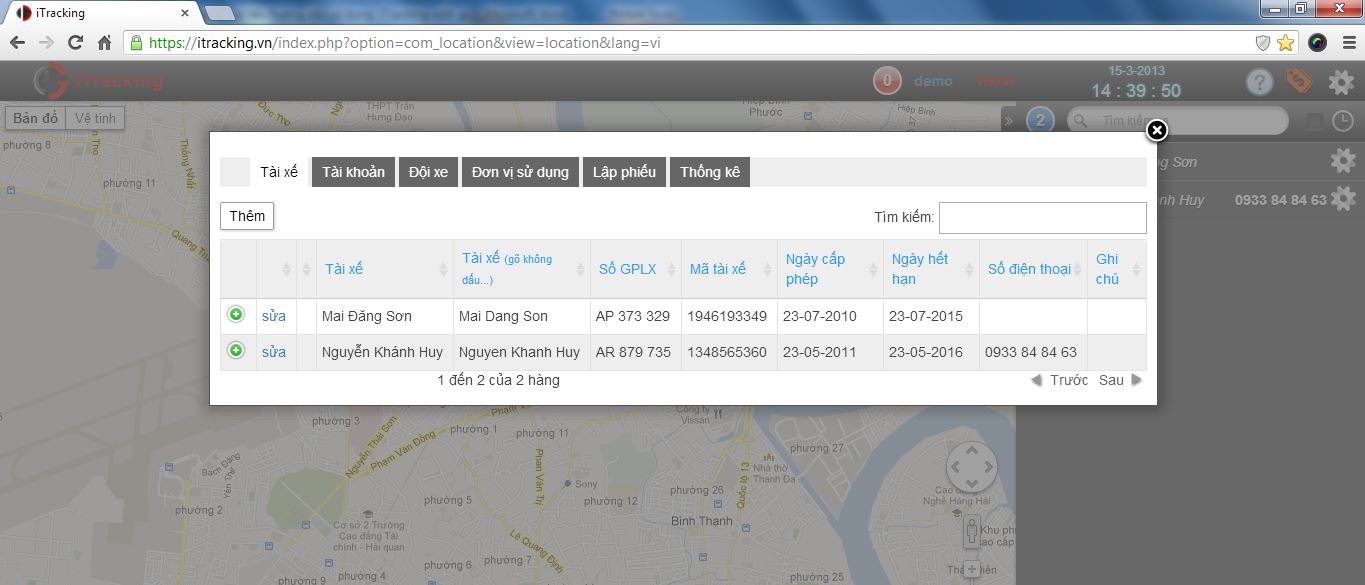
-
Add more driver(s):
Too add more driver(s), click “Add”.
Fill in the driver’s information then click “Save”:
-
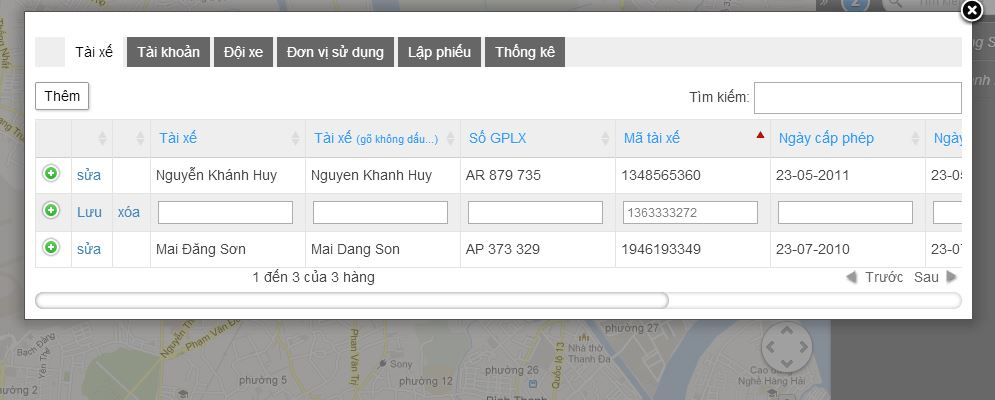
-
Authorization(Add user)
To create a sub-account:
Click “Setting” icon on the top right – Select “Account tab” – “Add” – Fill in Username and Password – Click “Add User”
-
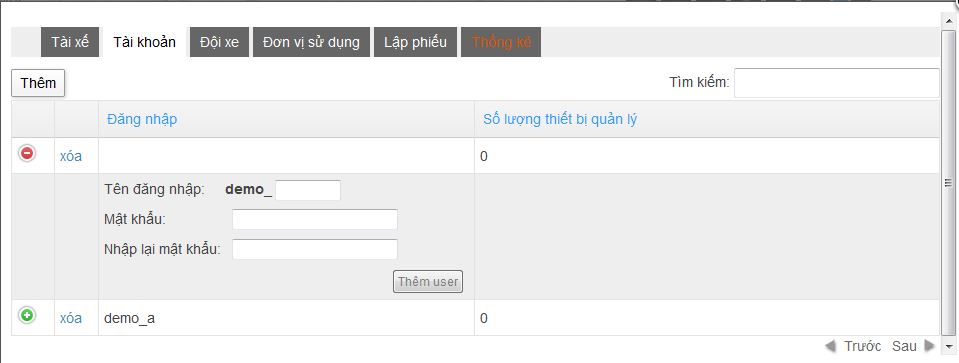
-
c. Report : Click “Report” Tab.
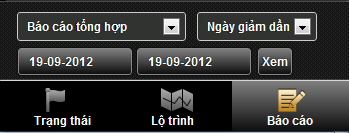
-
There’s a wide range of report types that user can choose from:
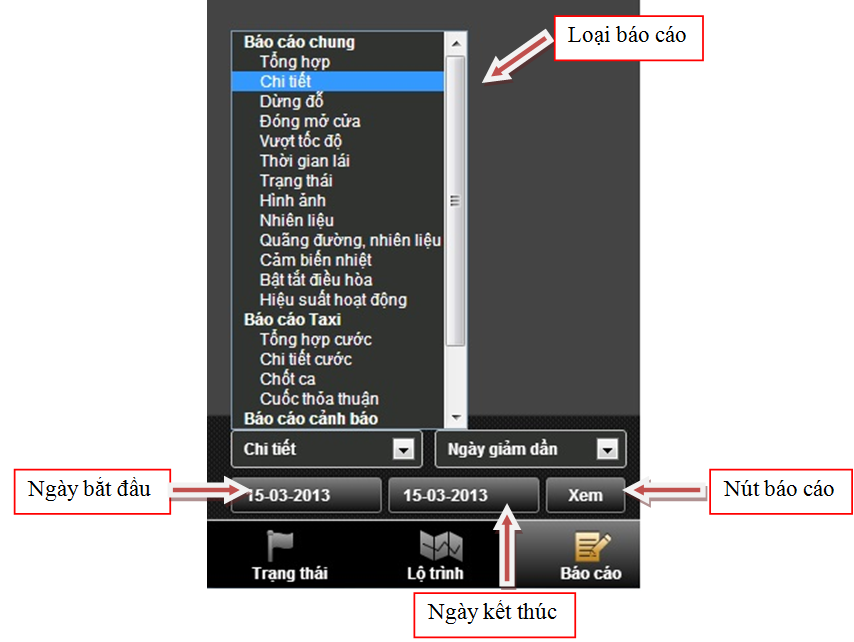
After choosing the vehicle(s), period of time and report type, click the Review button for the report to be display.
Petrol Report
-
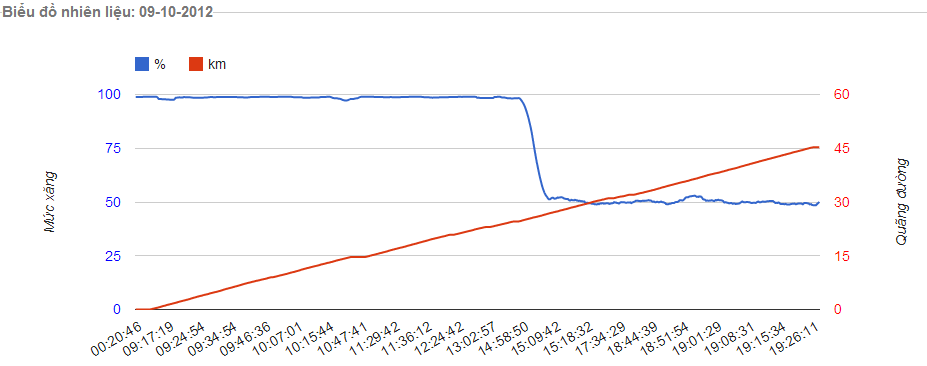
Parking/Stopping Report
-
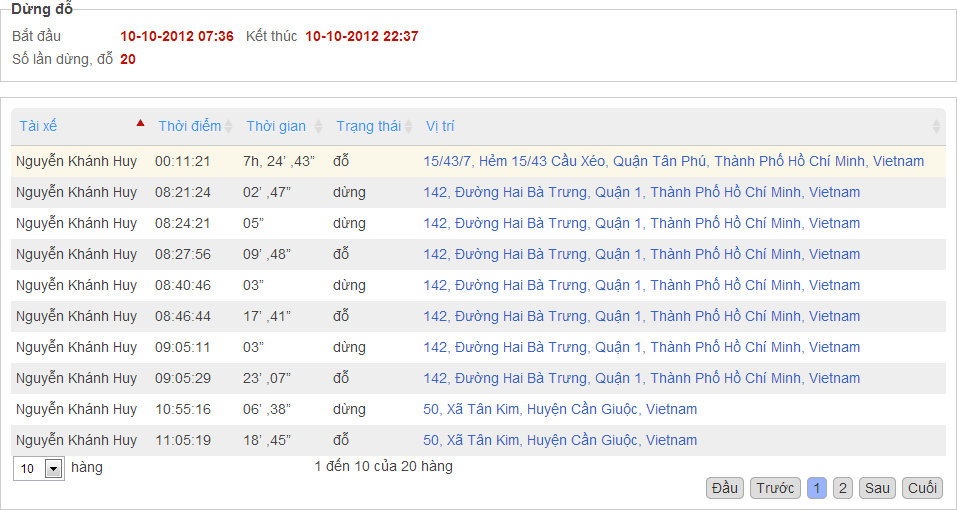
Door (open/closed) Report
-
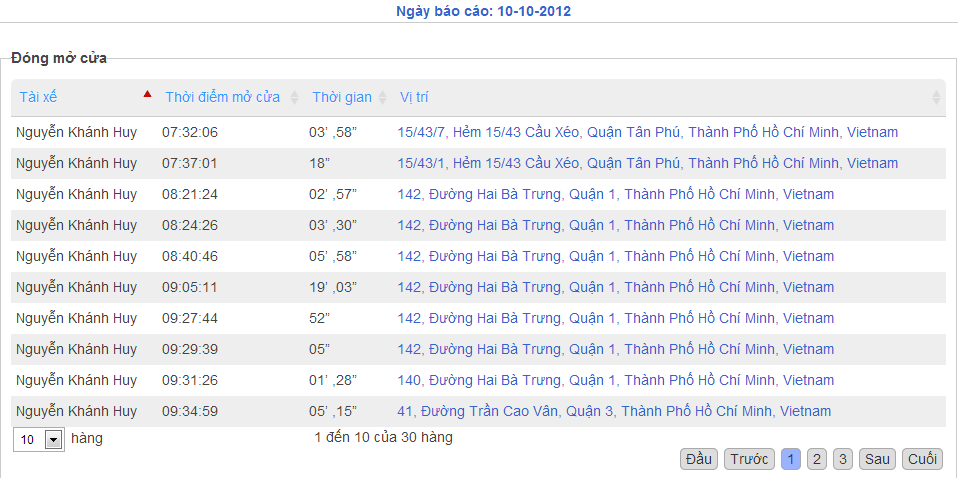
Productivity Report (chart type)
- Tính năng hiển thị độ chênh lệch KM xe theo biểu đồ cột:
- Chức năng này sẽ cho phép người dùng nhập mốc thời gian đầu và cuối, lấy số KM từ mốc đầu và cuối đó để thể hiện thành dạng biểu đồ.
- Có thể sắp xếp theo độ dài của cột.
-
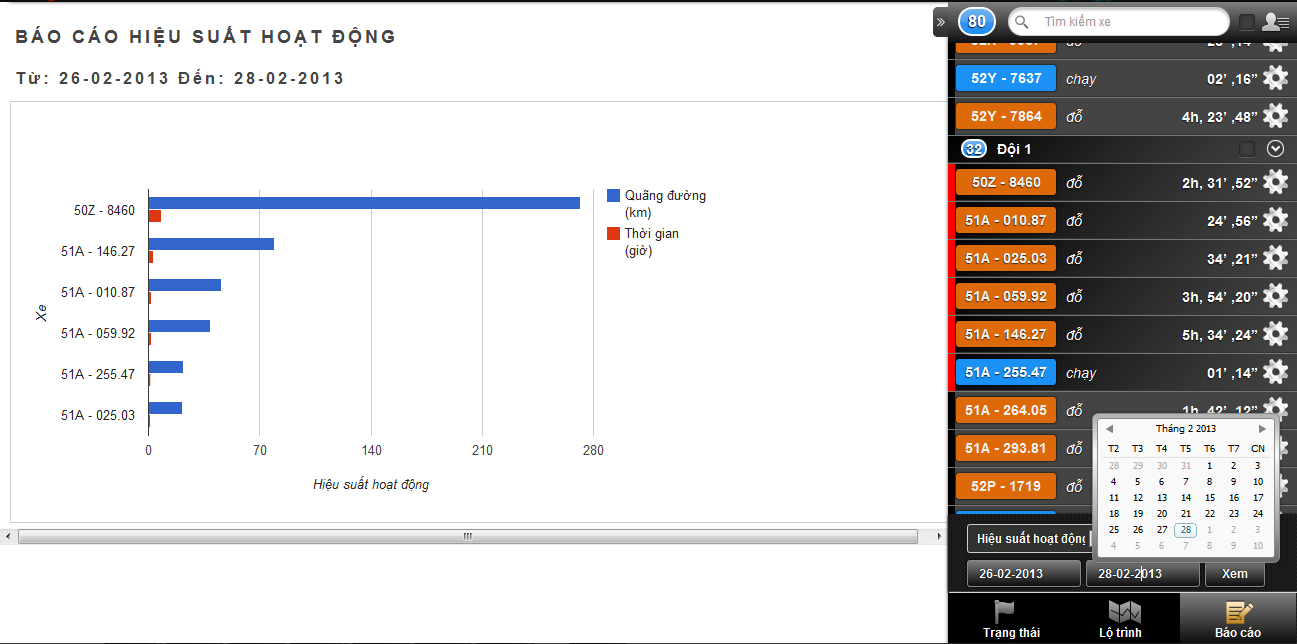
Distance in Connection with Petrol
-
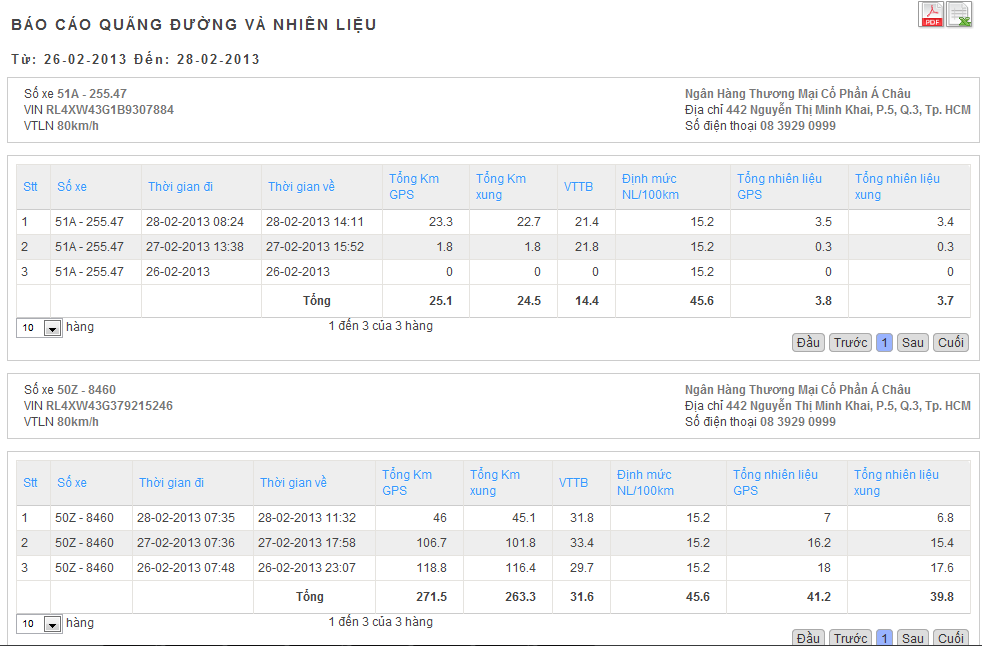
Driving Time Report
-
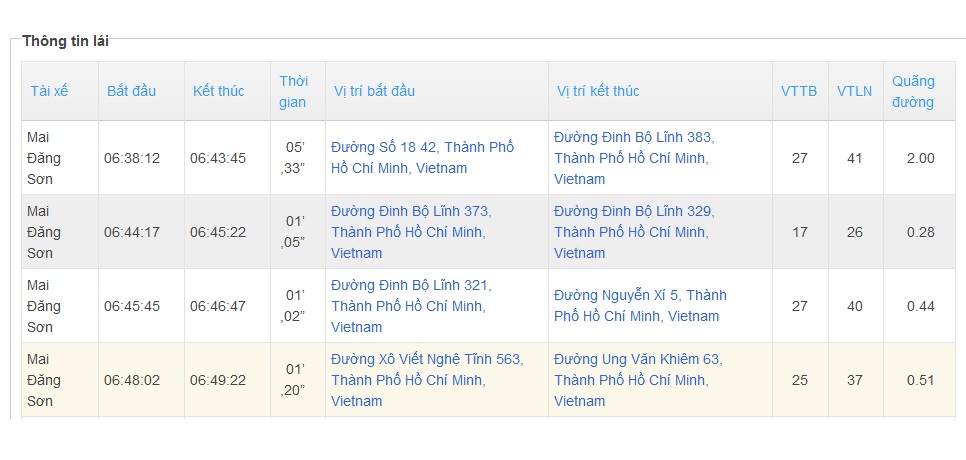
Analyzed Status Report
-
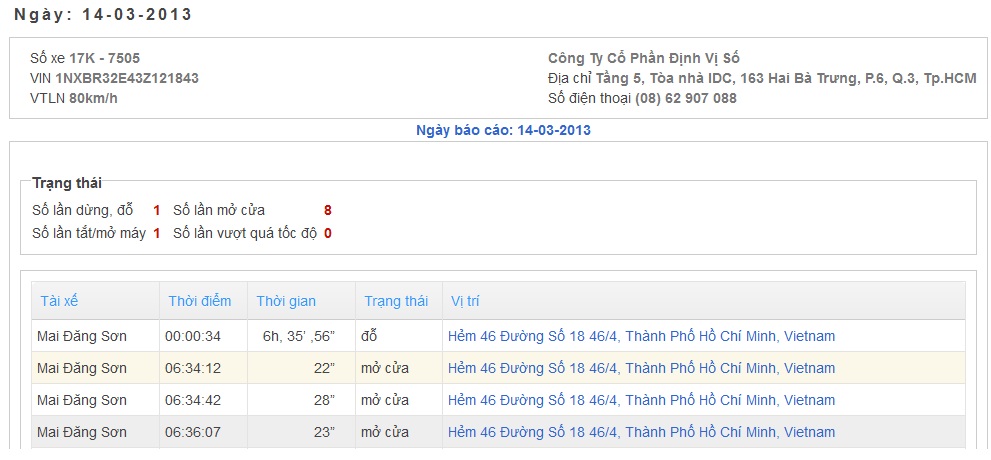
Route Review
-
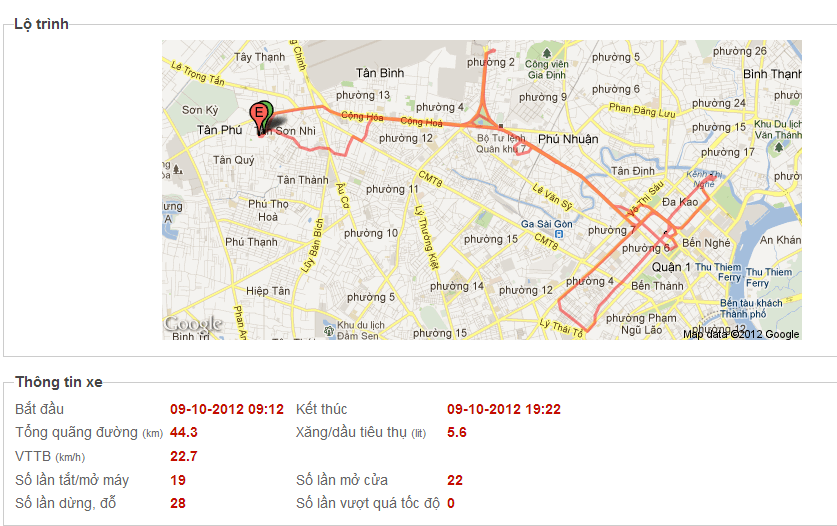
Report for Concrete truck
(Included General and Detail report)
-
General Report:
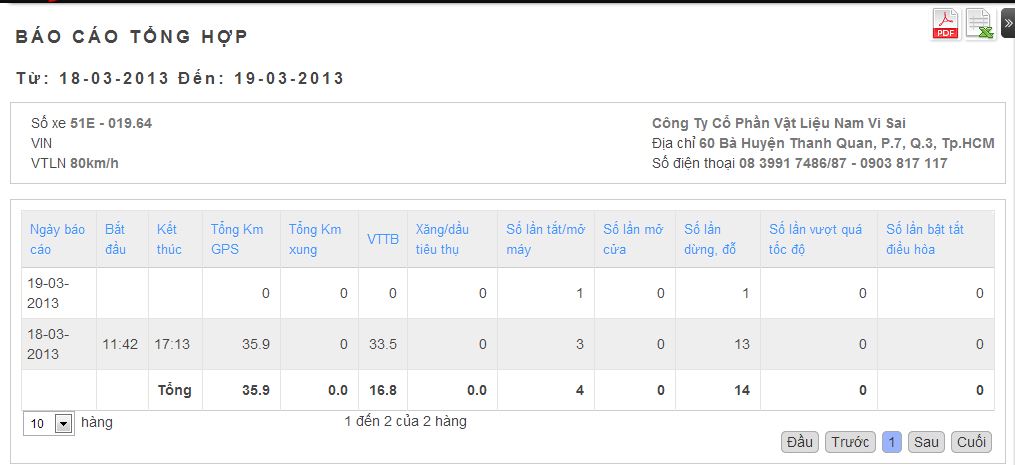
-
Detail report:
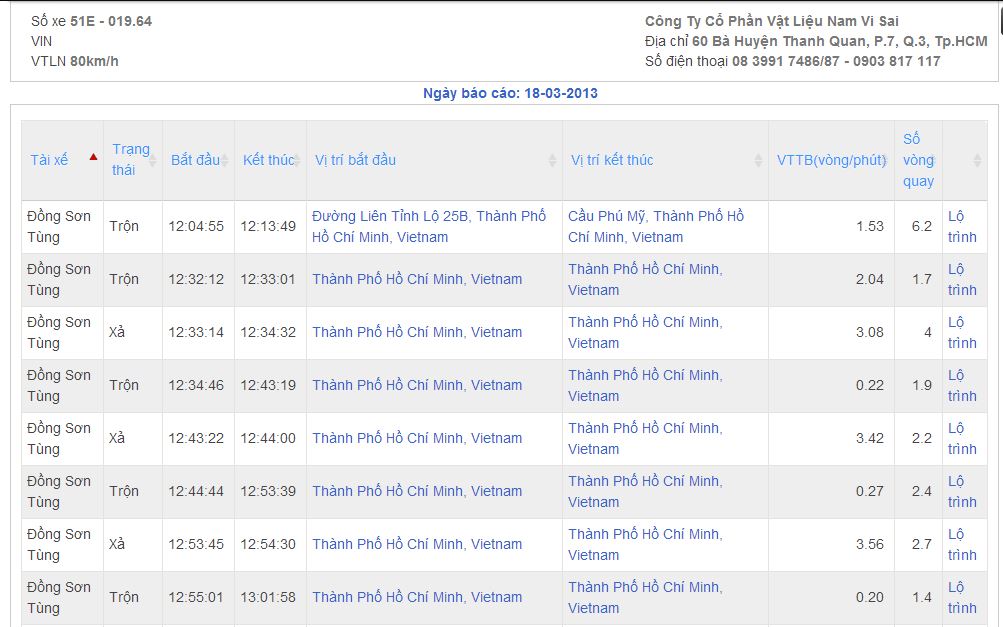
-
Business Trip Report:
- Allow user to save business trip data.
Detail Instruction:
- Step 1: Click the “Setting” icon on the top right
-

- Step 2: Allot the team(s). User can add or remove teams
-
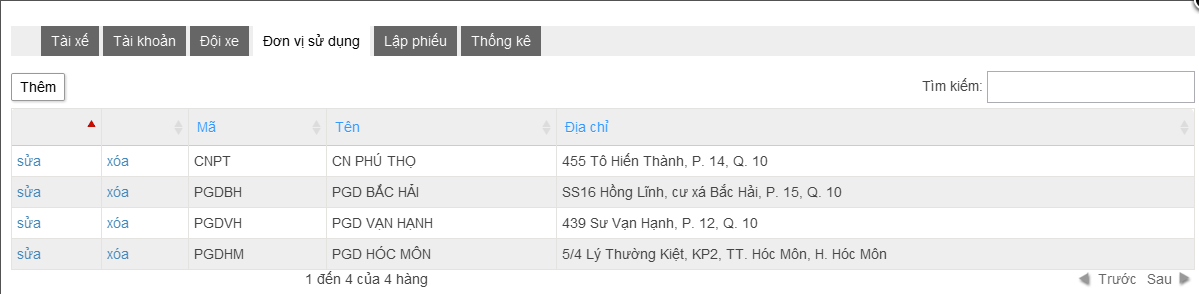
- Step 3: : Create a schedule for the team(s). Click “Add” icon and fill in the blanks to finish the schedule.
-

- Step 4:Select “review” to see the detailed data for each driving team.
-

- Click “PDF” button to export and print out the report (At the upper right corner)
-
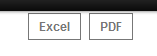
- Application on iPhone and Android Devices
Application for iOS and Android OS devices is now available on appstore, which may help user easily monitor and administate the vehicles.
-
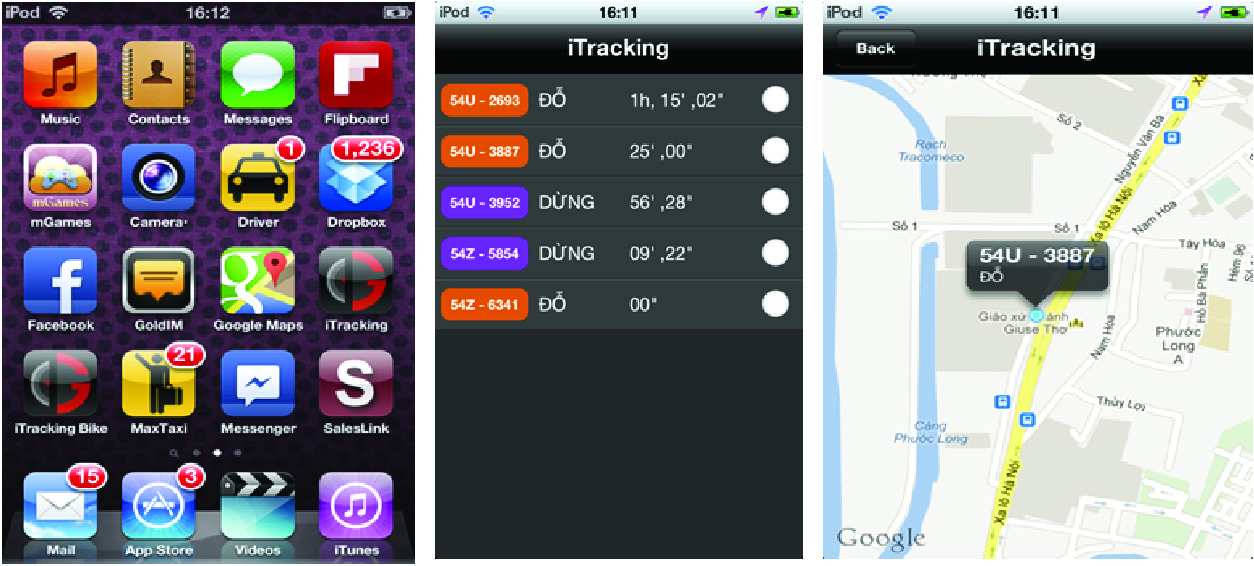
-
For further information, please contact:Ms Nguyễn Thị Kiều Giang

-
Hotline:
093 828 4400(Ms.Giang)